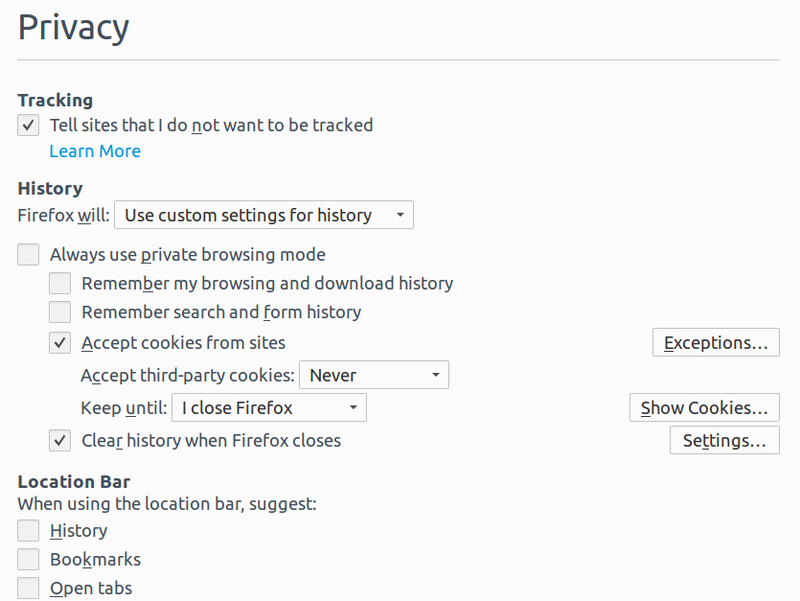If you don't have Firefox already, you can download it here
Your browser is your main portal to the internet. It's necessary - but it also allows allows trackers to collect information about you.
Changing your default browser settings (and then installing the right add-ons) will give you more more control over who has access to your data.
How to change your default privacy settings
Start here:
Firefox → ![]() (top right) → Preferences --> Privacy -->
(top right) → Preferences --> Privacy -->
Tracking
→ check Tell sites that I do not want to be tracked
Your browser will tell every website you visit that you do not want to be tracked.
Note: Websites are, unfortunately, not required to respect this message, but it can work quite well in combination with Privacy Badger, which is designed to automatically block trackers that ignore Do Not Track requests.
History
Private Browsing Mode 
'Private Browsing' allows you to browse the Internet without Firefox saving any information in your browser history. You can set Private Browsing by default, or you can use it only occasionally.
Setting private browsing by default can be done in two ways:
1. Firefox → ![]() → Preferences → Privacy → select Never remember history
→ Preferences → Privacy → select Never remember history
or
2. Firefox → ![]() → Preferences → Privacy → select use custom settings for history --> check: Always use private browsing mode
→ Preferences → Privacy → select use custom settings for history --> check: Always use private browsing mode
When you close Firefox, the following will be cleared: your browser, search, web form and download histories, as well as cookies and temporary files.
Note:
- What will be saved and what deleted is already pre-defined - you can't customize 'private browsing mode' to to suit your own needs.
- Your history will only be cleared when you close the browser
- The trackers in the websites you visit can still collect data about you, including your browser history.
- Private browsing excludes the files you download and the pages you bookmark. These are saved.
- Private Browsing doesn't make you anonymous on the internet.
Using 'Private Browsing' occasionally
'Private Browsing' mode can also be used for a single window:
Open Firefox → ![]() → New Private Window
→ New Private Window
Customised Browsing
Maybe you don't want Firefox to delete everything every time you close the browser, as it does in Private Browsing mode. You can customise your privacy settings yourself, to create your own default browsing 'mode' - deciding exactly what information will be deleted, and what saved, when you close the browser.
Firefox → ![]() → Preferences --> Privacy -->
→ Preferences --> Privacy -->
History → select use custom settings for history → uncheck: Always use private browsing mode
uncheck: Remember my browsing and download history
uncheck: Remember search and form history
check: Accept cookies from sites --> Accept third-party cookies: select Never --> Keep until: select I close Firefox. (see more about these options, below)
check: Clear histor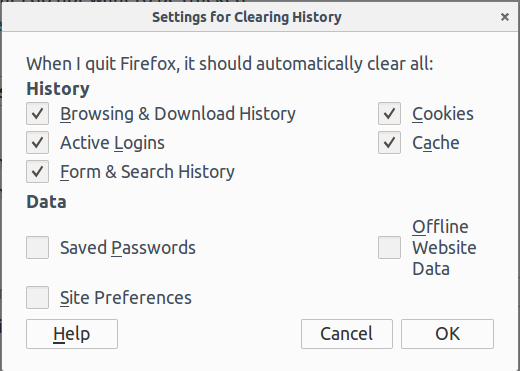 y when Firefox closes → Click on settings → check all the boxes that you do not want your browser to remember. (see more about these options, below)
y when Firefox closes → Click on settings → check all the boxes that you do not want your browser to remember. (see more about these options, below)
'Accept third-party cookies: Always / From visited / Never'
This allows you to choose whether to allow websites to set cookies in your browser.
Note: If we choose the option 'Accept third-party cookies: Never' this might affect functionality of some websites, such as the login function. To enable these websites to work fully, click on exceptions and add the URL of the website to the list.
'Clear History when Firefox closes':
Clear History opens up an extended dialog box that allows you to decide exactly what is saved and what is deleted in your browser history when you close the browser.
Note:
- As in Private Browsing mode, your history will only be cleared when you close the browser.
- The trackers included the websites you visit can still collect data about you.
- Clearing history does not make you anonymous on the Internet.
Location bar (the URL bar)
Location bar → uncheck History, Bookmarks and Open Tabs
When the boxes for History, Bookmarks and Open Tabs are checked, your browser not only stores in memory the websites you have visited, but also makes suggestions. For this kind of personalisation of your browser, Firefox needs to collect data about you. Unchecking these options means less data is collected.
Tips for further controlling your data
Change your default search engine
There are a number of good search engines out there that offer a lot more privacy than Google. Privacy-enhancing search engines like DuckDuckGo, Searx, StartPage or Ixquick, do not collect your data traces, which means that you can keep your search history private.
Firefox → ![]() → Preferences --> Search → select DuckDuckGo or another search engine.
→ Preferences --> Search → select DuckDuckGo or another search engine.
Clear your History regularly while browsing
Firefox → ![]() → History --> Clear recent history
→ History --> Clear recent history
It's good to regularly clear your browsing history. Even when you're in 'private browsing' mode, your history and cookies will not be deleted until you close the browser completely. In just one day you can build up quite a big history if you don't clear it as you go.
Useful add-ons and other software
There are some very effective pieces of software you can install to block trackers, encrypt your website connections, stop spying ads from running. Go here for more.